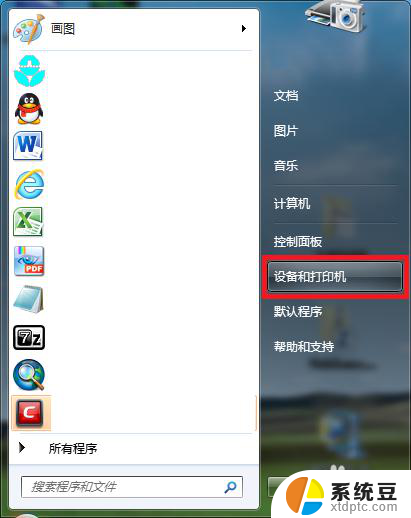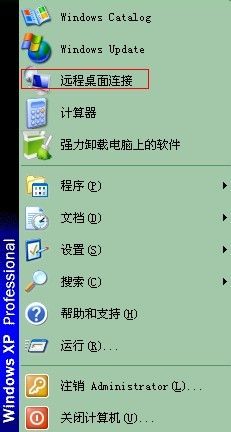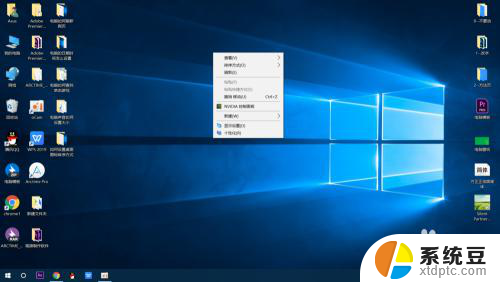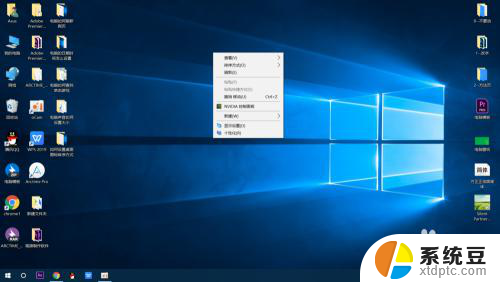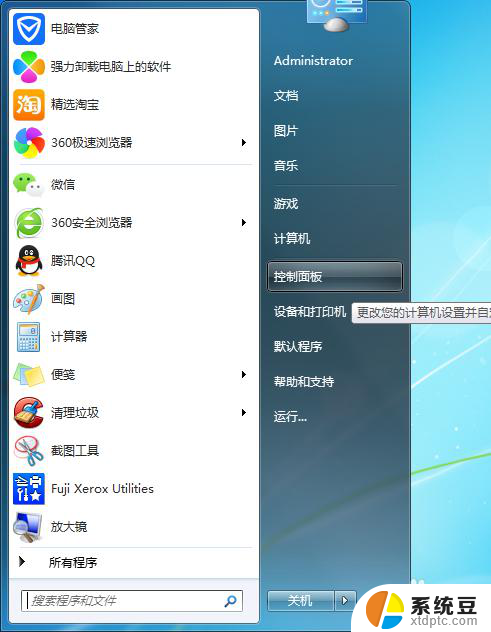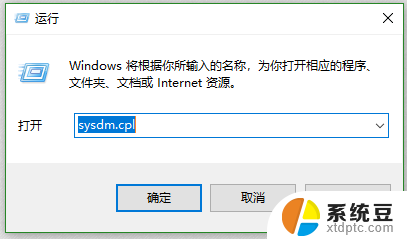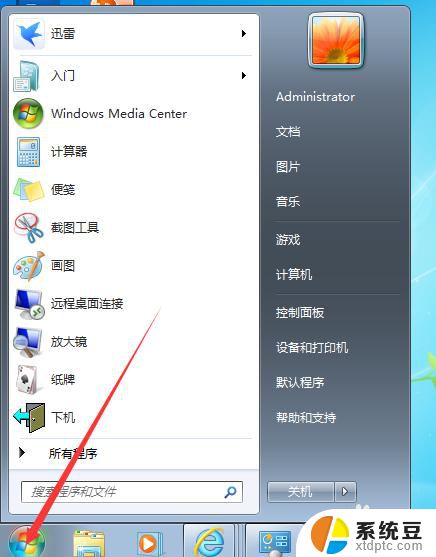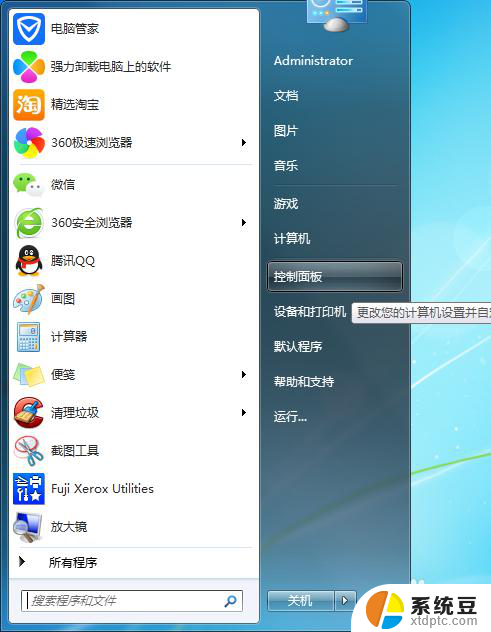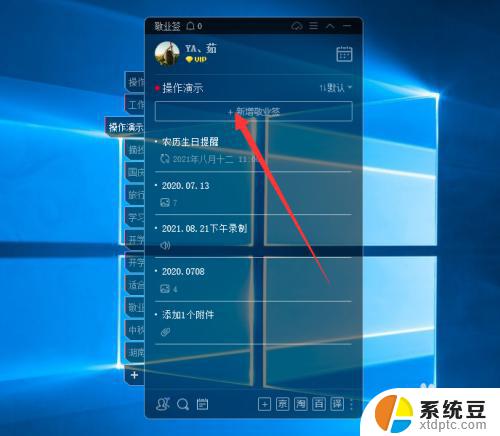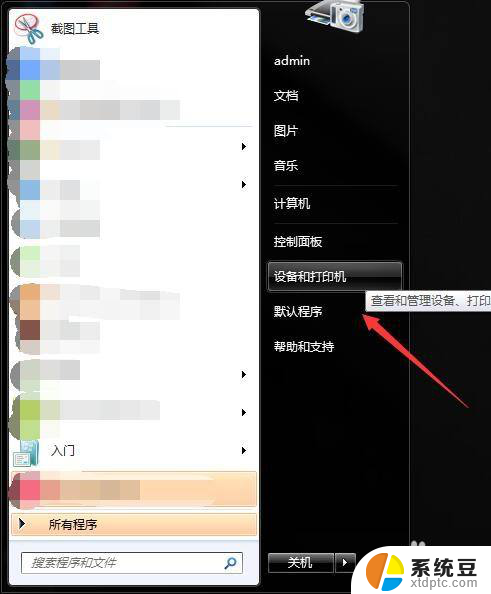windows远程桌面端口设置 Windows如何修改远程桌面端口
windows远程桌面端口设置,远程桌面是一种方便的远程访问工具,但默认情况下,Windows操作系统使用的远程桌面端口是3389,为了增加系统安全性,我们可能需要修改远程桌面端口。这样一来即使黑客知道我们正在使用远程桌面,也很难成功攻击我们的系统。Windows如何修改远程桌面端口呢?接下来我们将详细介绍如何进行设置,以提高系统的安全性。
具体方法:
1.同时按下键盘上的windows 和R键,调出执行命令窗口。
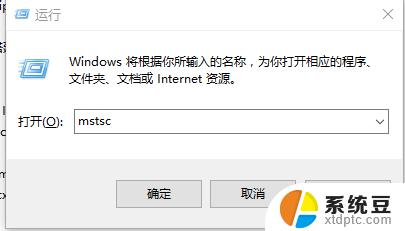
2.在命令窗口输入“mstsc” 命令,该命令调出远程桌面窗口。
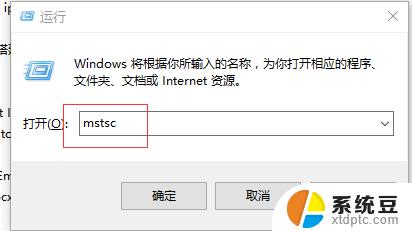
3.在远程桌面输入要登录的windows系统的ip,用户和密码
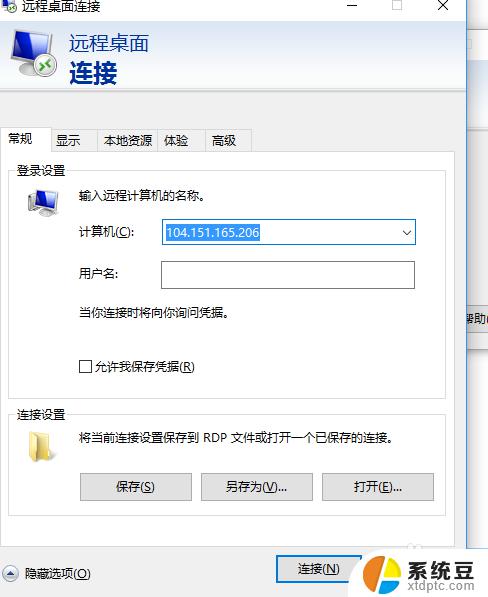
4.输入正确的账户信息后,登录到远程windows系统。在远程windows系统调出步骤1的命令执行窗口输入“regedit”命令,该命令调出注册表编辑器。
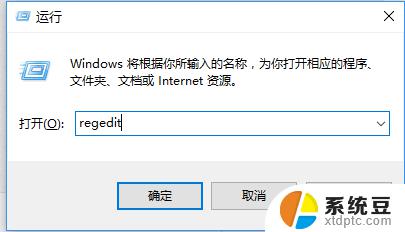
5.在注册表编辑器中找到以下PortNamber键,改为要使用的远程端口,如10000。
HKEY_LOCAL_MACHINE\SYSTEM\CurrentControlSet\Control\Terminal Server\Wds\rdpwd\Tds\tcp\
在win10系统中CurrentControlSet已经变更为CurrentControlSet001
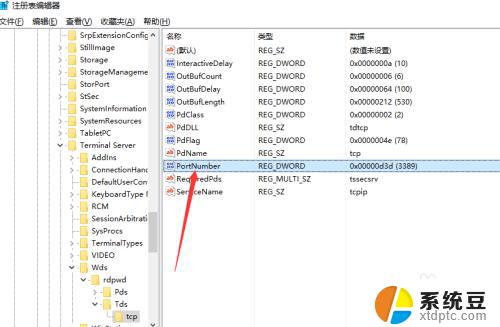
6.在注册表编辑器中找到以下PortNamber键,改为要使用的远程端口,如10000。
HKEY_LOCAL_MACHINE\SYSTEM\CurrentContro1Set\Control\Tenninal Server\WinStations\RDP-Tcp
在win10系统中CurrentControlSet已经变更为CurrentControlSet001
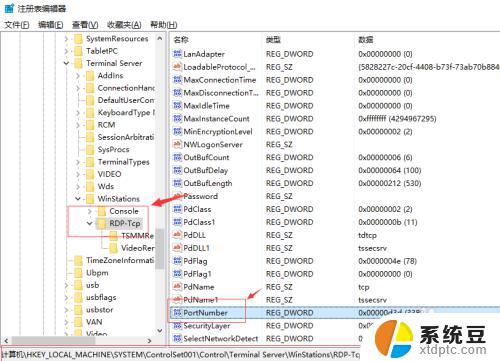
7.修改好后重启远程计算机,在本地使用修改后的端口登录。
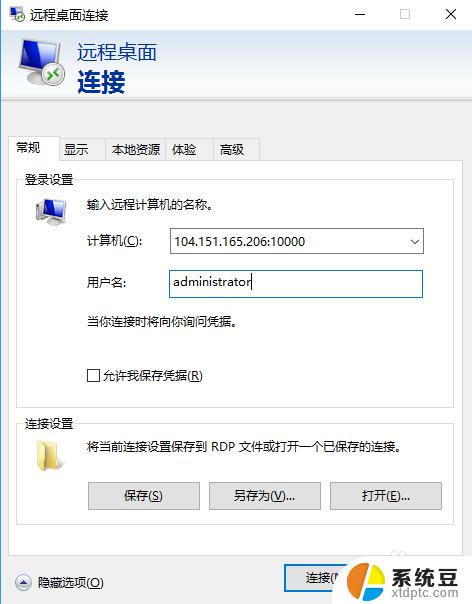
以上是关于Windows远程桌面端口设置的全部内容,如果您遇到这种情况,可以按照我们提供的方法进行解决,希望这些信息能够对您有所帮助。